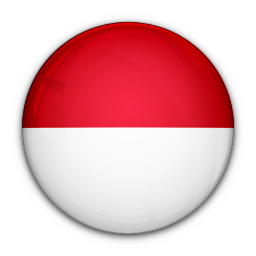cs@digi-id.id
Digital Certification
Digital Signature
DIGISIGN is a public service for electronic signatures along with the time stamp attached to each document or electronic transaction supported by authenticity of personal data or customer entities that are registered and verified through KYC processes both online and offline and also with anti-denial functions.
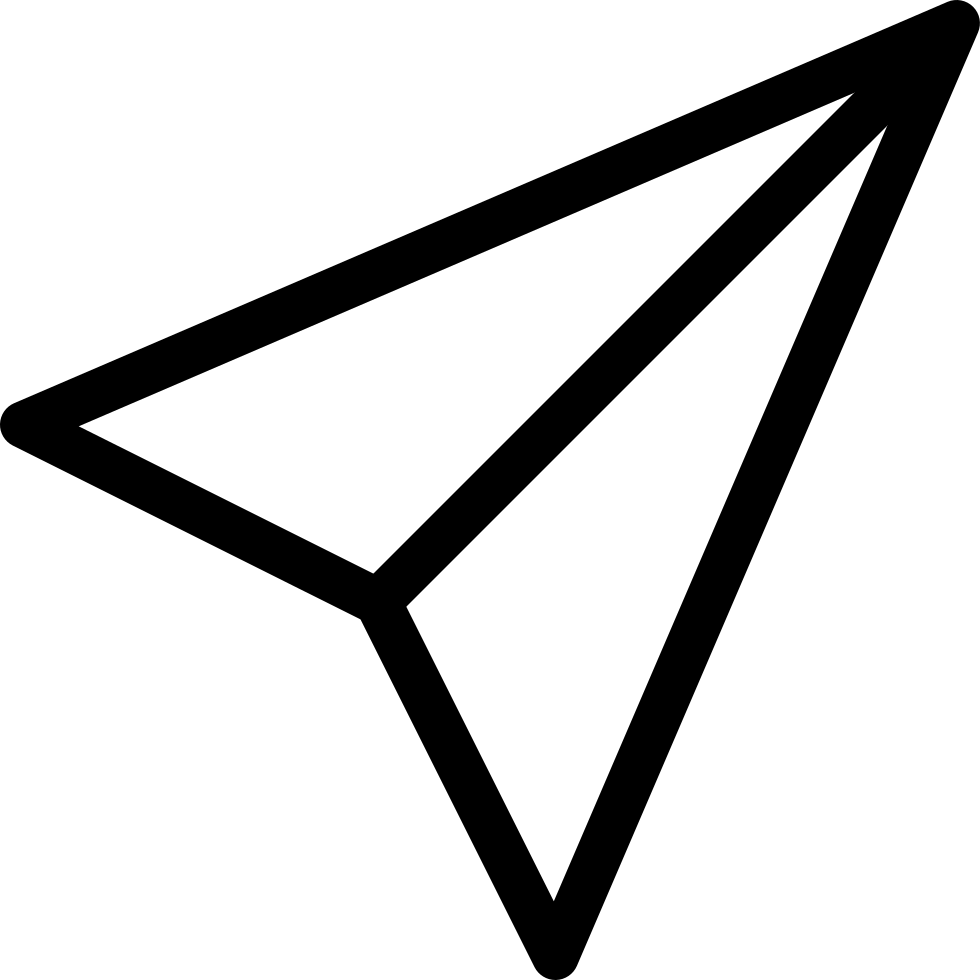
Prepare & Send
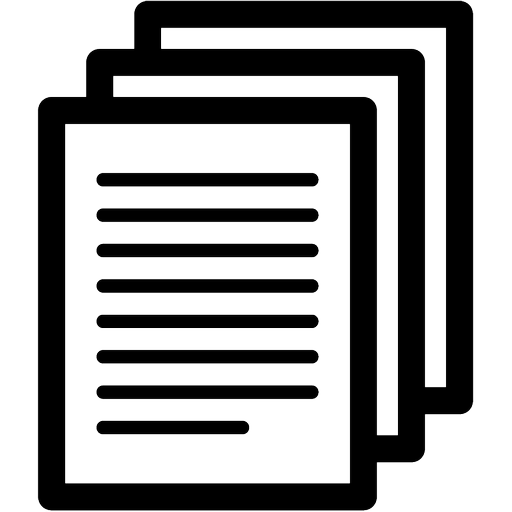
Review & Sign
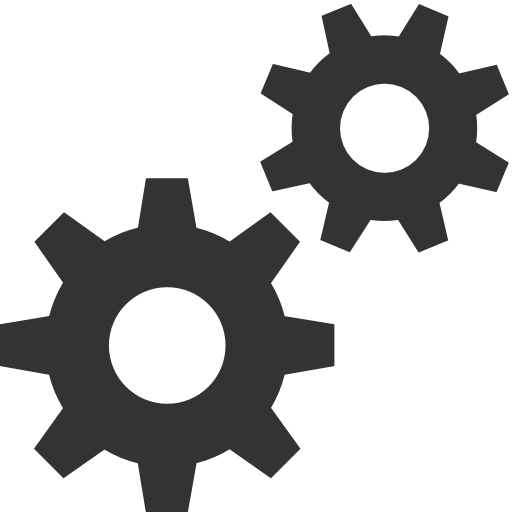
Track & Manage
Select the document and recipient, specify the order of signatures, set the number of signatures. Prepare through a template or API.
Review the contents of the form fields, and signatures from your desktop, tablet or mobile.
Track the sign-off status of your documents and signatures in real-time.
Legal Based Certification
Electronic Certification is an electronic certificate that contains an Electronic Signature and identity indicating the legal status of the parties in Electronic Transactions issued by Electronic Certification Organizers.
Data Authentication
where an electronic certificate can show directly the owner of the signature.
Integrity
because the electronic certificate guarantees the integrity of the data by seeing whether there is a change (edited) in the document or the transaction that has been signed.
Anti Disclaimer
which can be immediately proven when the signer is accompanied by an authentic time stamp and can deny forgery from a data integrity.
Digital Certification Function
Why do we need an electronic certificate? In today's digital world, it is designed to be present in electronic signature services for the people of Indonesia, where some of the benefits and benefits that can be taken include efficiency, time, cost, security and paperless / go-green.
But more than that the electronic certificate is also guaranteed to provide data authentication where the electronic certificate can show directly the signature owner who has previously carried out the registration, validation, verification of identity data or KYC (Know Your Customer) process in the CA (Certification Authorities) or in the RA (Registration Authorities / Registration Authorities) are drafted, and from the process flow until the issuance of a certificate to be attached to a document or in each transaction so that the authenticity cannot be forged, stolen or removed by anyone.
Then integrity because the electronic certificate guarantees the integrity of the data by seeing whether there is a change (edited) in the document or transaction that has been signed, so that it has a high sense of security, and anti denial (non-repudiation) which can be directly proven by the time of signing because it is accompanied by an authentic time stamp and can deny forgery from a data integrity.
Requests for revocation and / or suspension can be sent either online, via email at cs@digi-id.id , after which data re-verification will be carried out such as an identity validation procedure in a fast manner, easy and safe.
Certification guarantee is a certificate that is appropriate and has been ratified by the applicable laws and regulations in Indonesia, Article 58 of Government Regulation Number 71 of 2019 . The entire certification process will be carried out using 2 pair keys which are processed with asymmetric algorithms supported by server devices with high level encryption and security which are also international standard.
To verify your document, you must use at least Adobe Acrobat Reader 9.0 or a higher version and must import the **Digisign CA certificate**. Below is an example using Adobe Acrobat Reader DC (18.011.20055).
- Download the Digisign CA Certificate from the link .
- Open the Adobe Acrobat Reader application.
- Select the 'Edit' menu.
- Select 'Preferences'.
- Select 'Signatures' and click 'More' under 'Identities & Trusted Certificates'.
- Select 'Trusted Certificates' and choose 'Import'.
- Select 'Browse'.
- Locate the CA certificate file that you just downloaded.
- If successful, the Certificate will appear under 'Contacts'. Click the Digisign-CA certificate so that it appears in the 'Certificates' list.
- Select the Digisign-CA certificate in the 'Certificates' list and click 'Trust'.
- Check the box for 'Use this certificate as a trusted root' and check the box for 'Certified documents'. Then click 'OK' to import the certificate.
- Click 'Import' to save the certificate.
- A notification will appear as shown below to confirm that the certificate has been successfully saved.
After you have successfully imported the Digisign CA certificate into your Adobe Acrobat Reader, you can verify your document. Here are the steps:
- Make sure your computer or notebook is connected to the Internet. Open the document you wish to verify in Adobe Acrobat Reader.
- Select the 'Signature Panel'.
- Select 'Validate All' and click 'OK' on the confirmation screen. Adobe Acrobat Reader will then process the verification online, which may take a few moments.
- If the verification process is successful and your document is valid, the warning sign will change to a green checklist.